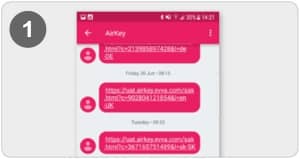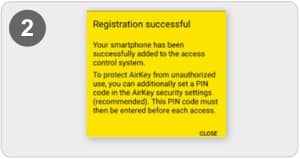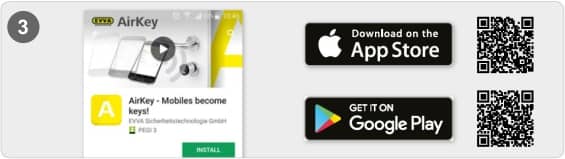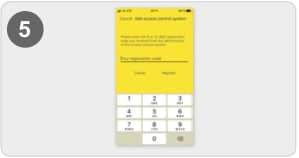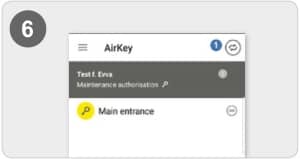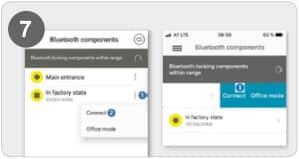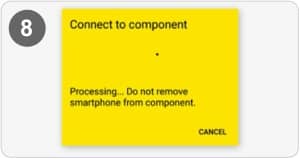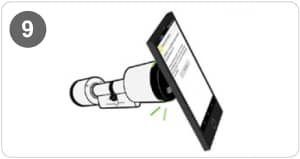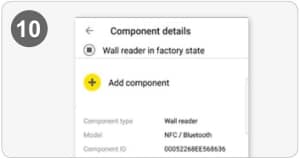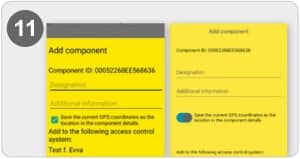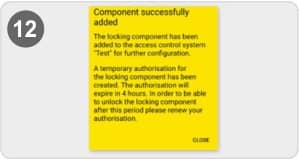Instructions to install EVVA app
Safe and easy access to all PriOffice locations with your smartphone.
Installing the EVVA Airkey app
SMS registration code
After a reservation, you as a PriOffice member will receive an SMS on the mobile phone number you provided (in the PriPortal). This includes a link to the AirKey app for logging into an EVVA locking system.
If you are already registered and you want to access another location, you can skip this step.
Airkey app already installed?
Then the registration is carried out automatically via the link.
Android:
After installing and opening the AirKey app, the login will be done automatically.
iPhone:
After installing and opening the AirKey app, a phone number must be entered. Enter your phone number, then confirm with Sign in. You will receive another text message. Stay in the AirKey app and enter the eight-character registration code, which appears above the keyboard. Confirm with Sign in to exit registration.
Airkey app not yet installed?
Download it first via link in the SMS
Do you have an Android smartphone?
In order to register the smartphone, the disclaimer must first be accepted in the AirKey app. Then enter the newly created registration code and confirm with Sign in.
Do you have an Apple smartphone (iOS)?
In order to register the smartphone, the disclaimer must first be accepted in the AirKey app. After this, tap Registration code already received, enter the newly created registration code and confirm with Sign in.
Add the EVVA lock with the smartphone
Via NFC – open the Airkey app on your smartphone
Open the rights overview. Click the Connect to Component symbol. Hold the smartphone near the EVVA lock in delivery mode.
Via Bluetooth – Open the Airkey app on your smartphone
The lock must be activated by touching them by hand so that they are included in the overview of the Bluetooth locking components that are within range.
– Android: At the closing component in delivery mode, click on the three dots(1). Then choose Connect (2).
– iPhone: Clear the component in delivery mode to the left and choose Connect (1)
The lock will now be connected. Make sure that you stay within range of the NFC or Bluetooth connection of the lock with the smartphone.
TIP for NFC: The locking component should be held near the NFC antenna near the smartphone.
You will now receive the details of the relevant EVVA slot. Click Add component
Enter a description for the lock with any additional information (example: PriOffice Amsterdam I) and then click Add. If multiple EVVA locks are available, choose the relevant EVVA lock.
Via NFC, you can again hold the smartphone at the locking component in delivery mode to conclude the procedure. Make sure that you stay within range of the NFC connection to the EVVA slot with the smartphone.
Via Bluetooth, the EVVA lock is automatically connected to close the procedure. If the cylinder no longer flashes blue, it must be awakened again with a touch.